Jump to content

-
Announcements
-

FAQ Frequently asked question | Часто задаваемые вопросы 11/07/2023
Please, check our FAQ before creating a topic! Пожалуйста, ознакомьтесь с нашим FAQ прежде чем создавать темы!
-
Sign in to follow this
Followers
0

Possible problems with the game client
By
Admin, in ISSUES WITH CLIENT