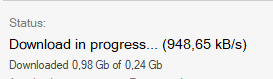Possible problems with the game client
List of possible problems with the launcher and game client
First of all it is necessary to download and install all the software listed lower, even if you are sure that it is already installed on your PC.
1 - DirectX. A sufficient version of the program (June, 2008) can be downloaded from the website . Open the file and choose any folder where the file will be unpacked. Then go to the folder and open the installing file .exe, it will install the program if necessary. ATTENTION! After you launch the downloaded file, it will ask you to provide the path for the unpacking of the files. One more time: it is only unpacking! After the unpacking you must open the provided folder and launch the installation with the file DXSETUP.
2 - Microsoft Visual C++ Download and install the necessary components from here.
3 - Download and install NET Framework. Download it exactly from this link as it is necessary for the correct working of the launchar of the game! As a rule, 99% of all the problems (if you have all the listed above software installed) are solved by the full checking of the game client with the launcher. So, in case you are facing some issues, first of all check your game client! Download game launcher and check the game!
Possible problems with the game client: "CrySystem.dll Loading Failed" (and other .dll files)
How to fix: "AionClient has stopped working" (Win7, 32-bit, aion.bin crash)" How to fix: "Critical error: error loading DLL: CrySoundSystem.dll error code 127" How to fix: "AionClient - Has stopped working/a problem caused program to stop working correctly" with SendLogClient window How to fix: "Critical error: error loading DLL: Game.dll. error code 14001"
How to fix: or "Runtime Error!" “No game server is available to the authorization server” or “Cannot connect to the authorization server”
How to fix: “You have been disconnected from the server”
How to fix: “My characters are not displayed” How to fix: "Critical error: error loading DLL: Game.dll error code 193. How to fix: “Aion.bin not found” How to fix: “x:\Document and Settings\Admin\Local Settings\Temp\~.tmp” not found How to fix: "This program is unavailable in your country"
or "1024"/"Failed to initialize the game"
How to fix: The game is in Korean or crashes after NCSOFT screen. How to fix: "(1023) Failed to set graphic acceleration preferences"
How to fix: "Error: _version.ini not found" How to fix: "Error opening .bin file" How to fix: "Wrong login/password" How to fix: "No error, the game doesn’t start" How to fix: "Black screen with sound on the logging in stage and the music is playing" How to fix: "The mouse is laggy, jumps to the center and camera is limited to 180°" How to fix: "Virtual Machine detected. Code 0x14(0).
How to fix: Windows corrupted (Patch guard is turned off), Game start is impossible. Code 0x7(9021)
How to fix: Launch error, please, close all games!3
How to fix: Game crash/black screen when pressing alt+tab / can't change graphic settings: How to fix: The launcher continues downloading over the limit How to fix: Update error! (1) + Active anticheat version is old, please update! 3
How to fix: Error occurred: Game intrusion detected, code: 0х3(0) (the text in the error may slightly differ) How to fix: Can't unload critical files, please, close all games! 1
How to fix: The Instruction at 0x00000 Referenced Memory at 0x00000. Memory cannot be "read"/"written"
How to fix: Error when preparing x64 game! 5 / Error when preparing game 3!
How to fix: Updater error! (1) / Active Anticheat version is old, update files! 3 How to fix: Sendlogs How to fix: Update problems (preparing for download, download interrupted, server gave the wrong file) How to fix: Protection launch error (3, [87, 0x00000057]): The parameter is incorrect.
How to fix: Character staying in "shadow" in character creation / flickering character creation How to fix: No effects in game (no light from godstones, no skill effects, no sound effects) How to fix: Face textures are broken at character creation + no presets / no hairstyles. How to fix:
First of all it is necessary to download and install all the software listed lower, even if you are sure that it is already installed on your PC.
1 - DirectX. A sufficient version of the program (June, 2008) can be downloaded from the website . Open the file and choose any folder where the file will be unpacked. Then go to the folder and open the installing file .exe, it will install the program if necessary. ATTENTION! After you launch the downloaded file, it will ask you to provide the path for the unpacking of the files. One more time: it is only unpacking! After the unpacking you must open the provided folder and launch the installation with the file DXSETUP.
2 - Microsoft Visual C++ Download and install the necessary components from here.
3 - Download and install NET Framework. Download it exactly from this link as it is necessary for the correct working of the launchar of the game! As a rule, 99% of all the problems (if you have all the listed above software installed) are solved by the full checking of the game client with the launcher. So, in case you are facing some issues, first of all check your game client! Download game launcher and check the game!
Possible problems with the game client: "CrySystem.dll Loading Failed" (and other .dll files)
How to fix: "AionClient has stopped working" (Win7, 32-bit, aion.bin crash)" How to fix: "Critical error: error loading DLL: CrySoundSystem.dll error code 127" How to fix: "AionClient - Has stopped working/a problem caused program to stop working correctly" with SendLogClient window How to fix: "Critical error: error loading DLL: Game.dll. error code 14001"
How to fix: or "Runtime Error!" “No game server is available to the authorization server” or “Cannot connect to the authorization server”
How to fix: “You have been disconnected from the server”
How to fix: “My characters are not displayed” How to fix: "Critical error: error loading DLL: Game.dll error code 193. How to fix: “Aion.bin not found” How to fix: “x:\Document and Settings\Admin\Local Settings\Temp\~.tmp” not found How to fix: "This program is unavailable in your country"
or "1024"/"Failed to initialize the game"
How to fix: The game is in Korean or crashes after NCSOFT screen. How to fix: "(1023) Failed to set graphic acceleration preferences"
How to fix: "Error: _version.ini not found" How to fix: "Error opening .bin file" How to fix: "Wrong login/password" How to fix: "No error, the game doesn’t start" How to fix: "Black screen with sound on the logging in stage and the music is playing" How to fix: "The mouse is laggy, jumps to the center and camera is limited to 180°" How to fix: "Virtual Machine detected. Code 0x14(0).
How to fix: Windows corrupted (Patch guard is turned off), Game start is impossible. Code 0x7(9021)
How to fix: Launch error, please, close all games!3
How to fix: Game crash/black screen when pressing alt+tab / can't change graphic settings: How to fix: The launcher continues downloading over the limit How to fix: Update error! (1) + Active anticheat version is old, please update! 3
How to fix: Error occurred: Game intrusion detected, code: 0х3(0) (the text in the error may slightly differ) How to fix: Can't unload critical files, please, close all games! 1
How to fix: The Instruction at 0x00000 Referenced Memory at 0x00000. Memory cannot be "read"/"written"
How to fix: Error when preparing x64 game! 5 / Error when preparing game 3!
How to fix: Updater error! (1) / Active Anticheat version is old, update files! 3 How to fix: Sendlogs How to fix: Update problems (preparing for download, download interrupted, server gave the wrong file) How to fix: Protection launch error (3, [87, 0x00000057]): The parameter is incorrect.
How to fix: Character staying in "shadow" in character creation / flickering character creation How to fix: No effects in game (no light from godstones, no skill effects, no sound effects) How to fix: Face textures are broken at character creation + no presets / no hairstyles. How to fix: